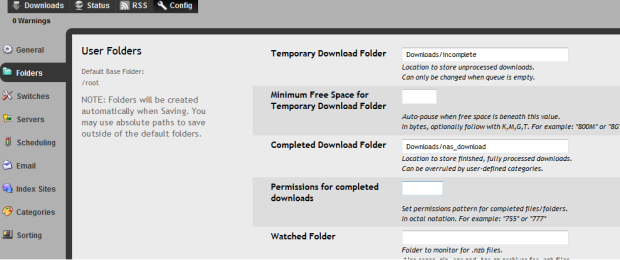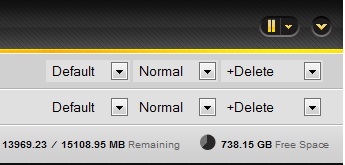Sabnzbd is a small and very useful software … In this post, we will installing Sabnzbd on our Rapsberry PI ( Debian ) and configure with our NAS or External devices.
Installation of Sabnzbd :
apt-get install sabnzbdplus apt-get install sabnzbdplus-theme-smpl apt-get install sabnzbdplus-theme-plush apt-get install sabnzbdplus-theme-iphone apt-get install python-yenc apt-get install unrar apt-get install par2
Installation of Samba client :
apt-get install smbclient
Now that you installed this 2 soft, you can settings :
Configuration of Sabnzbd :
vim /etc/default/sabnzbplus
Example :
# This file is sourced by /etc/init.d/sabnzbdplus # # When SABnzbd+ is started using the init script, the # --daemon option is always used, and the program is # started under the account of $USER, as set below. # # Each setting is marked either "required" or "optional"; # leaving any required setting unconfigured will cause # the service to not start. # [required] user or uid of account to run the program as: USER=root # [optional] full path to the configuration file of your choice; # otherwise, the default location (in $USER's home # directory) is used: CONFIG= # [optional] hostname/ip and port number to listen on: HOST=0.0.0.0 PORT=8000 # [optional] extra command line options, if any: EXTRAOPTS=
If you wish that your sabnzbd is connectable for every where, set your host at 0.0.0.0.
Now ! Start it :
/etc/init.d/sabnzbdplus start
For complete your installation:
By default the port is 8080 … but i use this for other.
Now your sabnzbd is OK ! We must configure the downloads directory.
http://localhost:8000
Go in « Config » in your top page, after « Folders » …
If you installed sabnzbd this root, your « Default Base folder » is /root … on this folder you must have « Downloads » folder, here we will create a new folder.
sudo mount.cifs //YOUR_NAS/YOUR_FOLDER_WHERE_DOWNLOAD /root/Downloads/nas_download -o username=USERNAME
sudo mount.cifs //YOUR_NAS/YOUR_FOLDER_WHERE_DOWNLOAD/incomplete /root/Downloads/incomplete -o username=USERNAME
Now your can in sabznbd make :
Save it, go at home page :
Enjoy !!